Bodyswaps Go Analytics
Analytics can be viewed at an 'Organisation' or at a 'Class' level.
Organisation level:
- Only Bodyswap Go Admins can access organisation analytics. Organisation analytics can be accessed via the 'Organisation' tab.
Class level:
- Bodywaps Coaches can access class analytics for their own classes. Admins can access analytics for all created class. Class analytics can be accessed via the 'Classes' Tab.
There are currently two sections dedicated to analytics: Platform Usage and Success Factors.
Platform Usage
Shows you the basic usage of your content over time, such as:
- Number of sessions per day
- Breakdown of which devices and modules have been played
Adjust the dates shown by clicking on the date range and select the start and end dates in the date picker as shown in the image below.
Success Factors
Success factors shows you more detailed statistics on how learners have found the content. These are based on survey data that is presented to the learner in the app.
This data can be drilled down into by module and date - which is changed via the drop down selector at the top.
Feedback survey
The top section shows general satisfaction with the experience. Note that this survey is optional. Users are asked to rate their experience on the following, from 1 to 10:
- Recommendation / Advocacy: 'Would recommend to their peers'.
- Self-Awareness: 'Identified areas to improve their skills'.
- Understanding / Comprehension: 'Increase understanding'.
Scores of 8 or above are rated as positive and 7 or below as negative.
You can see the number and percentage of users that have answered positively (in orange) and negatively (in blue) by hovering the mouse on the circular graphs.
The three questions are standardized across all our modules.
Example:
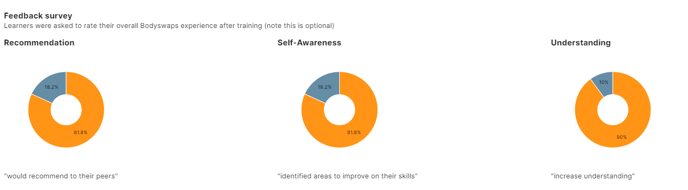
In the image above, 18.2% of learners scored between 1-7 for the recommendation question and 81.6% scored 8-10.
NPS - Net Promoter Score
NPS score uses the standard formula of number of 'promoter's' (people who scored 9 or more) minus number of 'detractors' (people who scored 6 or less).
As shown in the image below, you can select a particular module and device type that the module was accessed through to see that particular NPS score.

Self Assessment survey
Here, the learners were asked to self-assess their confidence/abilities both before and after completing the module. They provide a score between 1-5 for a number of questions - which are different depending on the module played.
The graphics show the proportion of learners that gave a positive score (4 or above) before the module compared to after. The score is converted into a percentage, however, if you hover over the bar, you will be able to see the actual count.
Example:
In the image above, 50% of learners scored 4 or 5 before completing the training content, but 72% of learners scored 4 or 5 after completing the training module.