Quizzes
Assign quizzes within your Pathway
You can assign quizzes as part of any Pathway to assess learner understanding and reinforce key learning objectives.
📍 Accessing Quizzes
To add or create a quiz in a Pathway:
-
Go to the Pathways tab in Bodyswaps Go.
-
Select an existing Pathway or create a new one.
-
Once inside the Pathway editor, click Add a Unit!
-
Navigate to the Quizzes tab at the top.
-
You can:
-
Add an existing quiz to your Pathway
-
Or click Create Quiz (top right) to build a new one
-
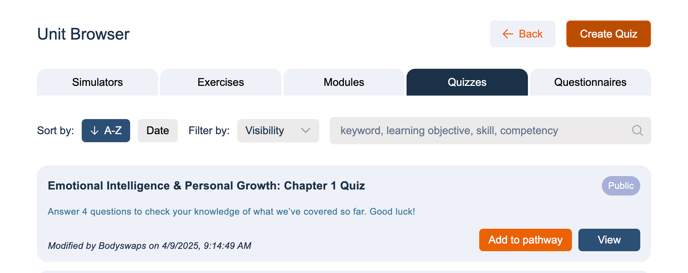
✏️ Creating a Quiz
After clicking Create Quiz, you'll be prompted to configure key quiz settings:
Quiz Details
-
Name your quiz
-
Set visibility (Private, Organisation)
-
Toggle:
-
Show correct answers – This highlights correct responses in green after each question
-
Require pass score – Set a passing threshold learners must meet to progress
-
-
Add a short description
Add Questions
-
Enter multiple choice questions
-
Use the ✅ green checkmark to mark the correct answer
-
Click 🗑️ bin icons to delete questions or answer options
-
Use the ⬆️⬇️ arrows to reorder your questions
Save and Assign
-
Click Save Quiz to save it for future use
-
Click Add to Pathway to immediately include it in the Pathway you're editing
📹 Watch this video to see quiz features in action
🚀 Next Steps
Once your quiz is added to a Pathway, you can assign the Pathway to a class via the Classes [BETA] tab.
📊 Viewing Quiz Results
After your learners have completed the quiz, facilitators can view the results directly in Bodyswaps Go:
-
Go to the Classes tab and select the class where the quiz was assigned.
-
Click on the Pathway that contains the quiz.
-
Select the Quiz unit to open the results dashboard.
This will display participant results and question-level insights.
Want to learn more?
📚 Check out our Pathways Guide to explore features, unit types, and assignment workflows.