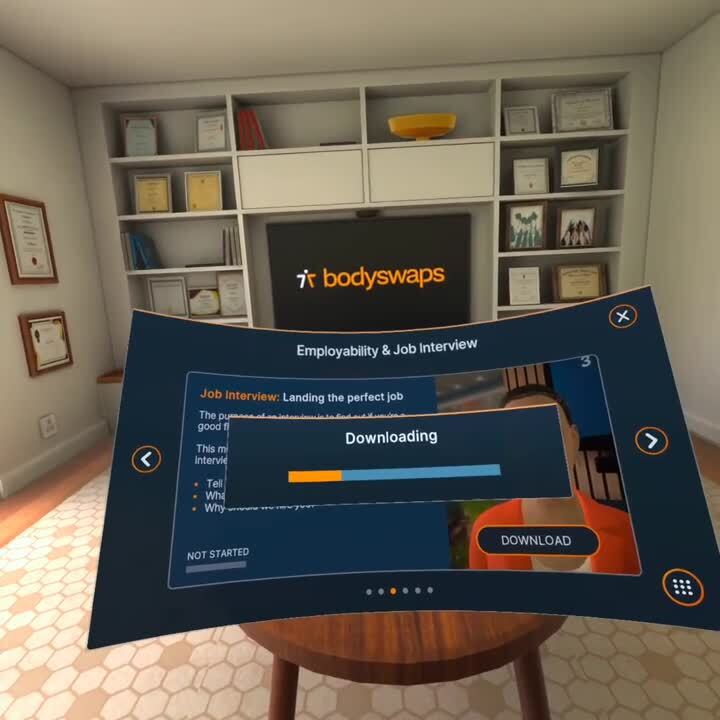Version 2.4.0
A guide to the new functionality of Bodyswaps v2.4.0.
When browsing the modules in the Virtual Training Centre, you will now see a DOWNLOAD button instead of a START button.
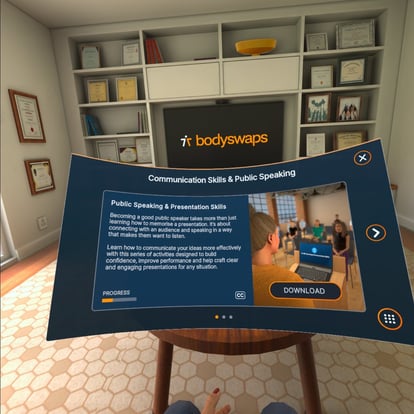
When you’d like to begin a module, click the DOWNLOAD button and a progress bar will appear.
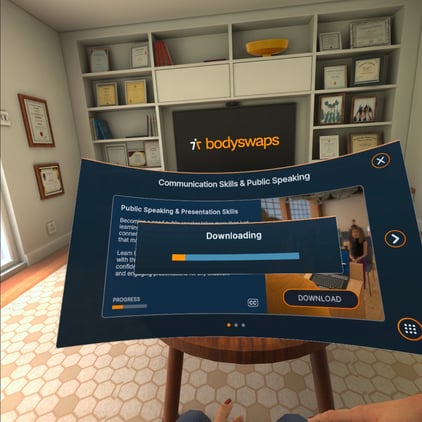
Once the download is complete, you can start (or continue if you’re logged in and have previous progress saved) the module.
Once the module has been downloaded, it will remain stored on the device and can be accessed immediately when the app is next launched (or when a new user signs in to the device).
You will only need to download each module once on the device, unless you need to reset the downloaded content for any reason which you can do by selecting RESET APP in the Settings panel (this will remove downloaded content - covered in the video below).
This version will allow us to make changes to modules without having to update the entire app each time. If you’d like to check for content updates at any point, you can do so in the Settings panel (CHECK FOR UPDATE).
The CHECK FOR UPDATE button will check if there are any updates to our content and replace CONTINUE with UPDATE if there’s an update to the content. If there's no update then it’ll still say CONTINUE.
Video Walkthrough