How can I access my assigned training modules?
Video Instructions:
Written Instructions:
After signing in to Bodyswaps Go, click 'My Modules' tab on the navigation bar on the left hand side and either:
a) Click Get Access Code (blue button, top right-hand corner of the Get Started box) to access the full library.
This will generate a code that you can enter into the Bodyswaps app.
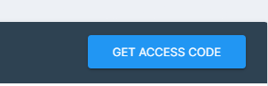
b) Select a module, click the grey Actions button and then click Play Module.

Next, follow the on-screen instructions to generate a code that you can enter into the app.
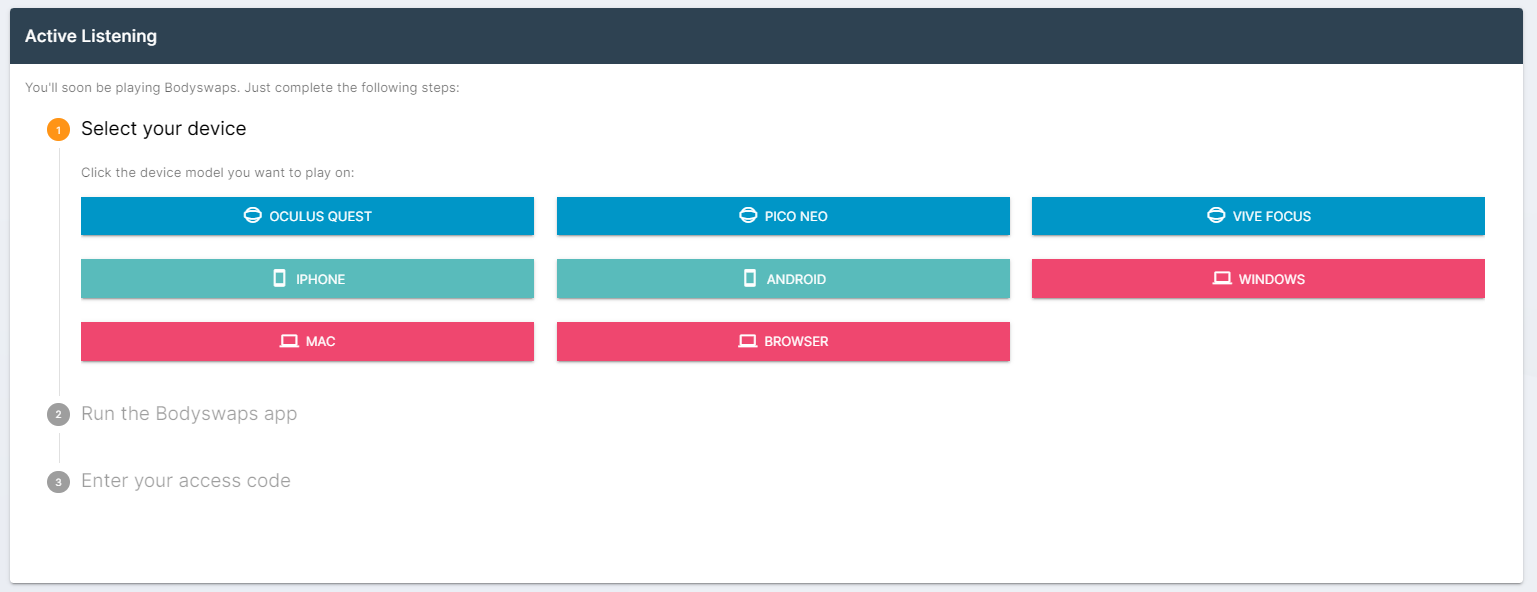
Signing into Bodyswaps in VR using a code
Watch the video below to see how you sign into the app using a code in VR with your virtual hands (holding controllers):