How to Get Started as a Registered Learner
To start Bodyswaps training, you will need to be able to generate a code to identify yourself in our apps - follow these steps to learn how.
You will also need to have a compatible device with Bodyswaps app installed (see the list of compatible devices and installation instructions), unless you are using the browser version of Bodyswaps.
Please note - there are exceptions to the need to or way you generate a code:
a) if your organisation is using anonymous or guest access
b) you've been invited to join a class (see instructions on how to join a class)
Accessing training via your Bodyswaps Go Account
- This route will start with a registration invitation that you'll receive from admin@bodyswaps.co (your organisation will need to set you up as a user to lead to this).
- Once you've registered following the step above, you'll need to sign in via our website (Bodyswaps Go), using your registered email and password
- Next, click here for instructions on how to access the training modules.
Tip: Click on one of the underlined titles above to navigate to the section without scrolling!
Registration invitation email
On the invitation email, please click the link "click here to create a password" to finalise your account registration. Your email will be your username and you can access the Bodyswaps Go website here.
Registering for a Bodyswaps account gives you the chance to browse content at your own pace and come back to top up your skills.

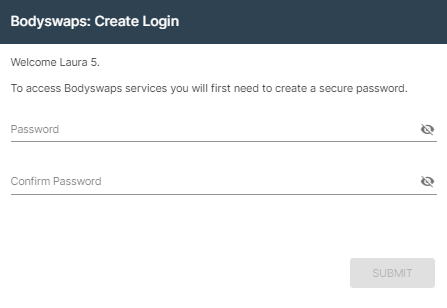
Once you've registered, click here for instructions on accessing the training modules.
If you're wondering why you've been asked to create an account:
- Click here to find out more about us,
- Contact your organisation to learn more or,
- Contact us directly by clicking here.
If you'd like to register but your organisation does not have access, fill out this form to get in touch.
Signing in via our website (Bodyswaps Go)
You'll need to be a registered user to sign in. If you are, follow the steps below:
- Visit Bodyswaps Go
- Enter your email and the password you previously set up
- Click Submit

Once signed in, click here for instructions on accessing the training modules or continue below.
Accessing assigned training modules (via Bodyswaps Go)
Video Instructions:
Written instructions:
After signing in to Bodyswaps Go, click the 'My Modules' tab on the left-hand side and either:
a) Get Access Code (top right-hand corner) to access the full library.
This will generate a code that you can enter into the Bodyswaps app.
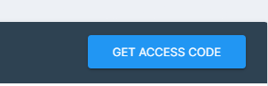
b) Select a module and click 'Actions' and 'Play Module' to begin the selected module.
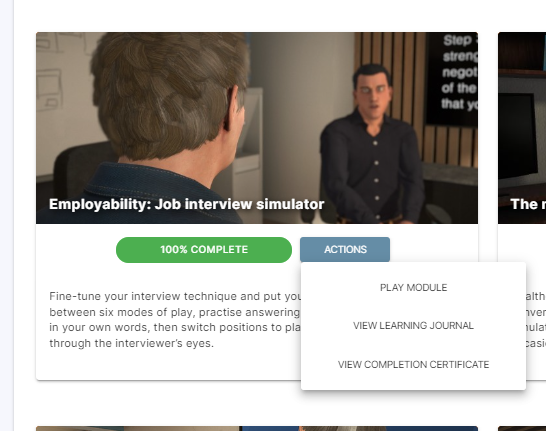
Next, follow the on-screen instructions to generate a code that you can enter into the app.
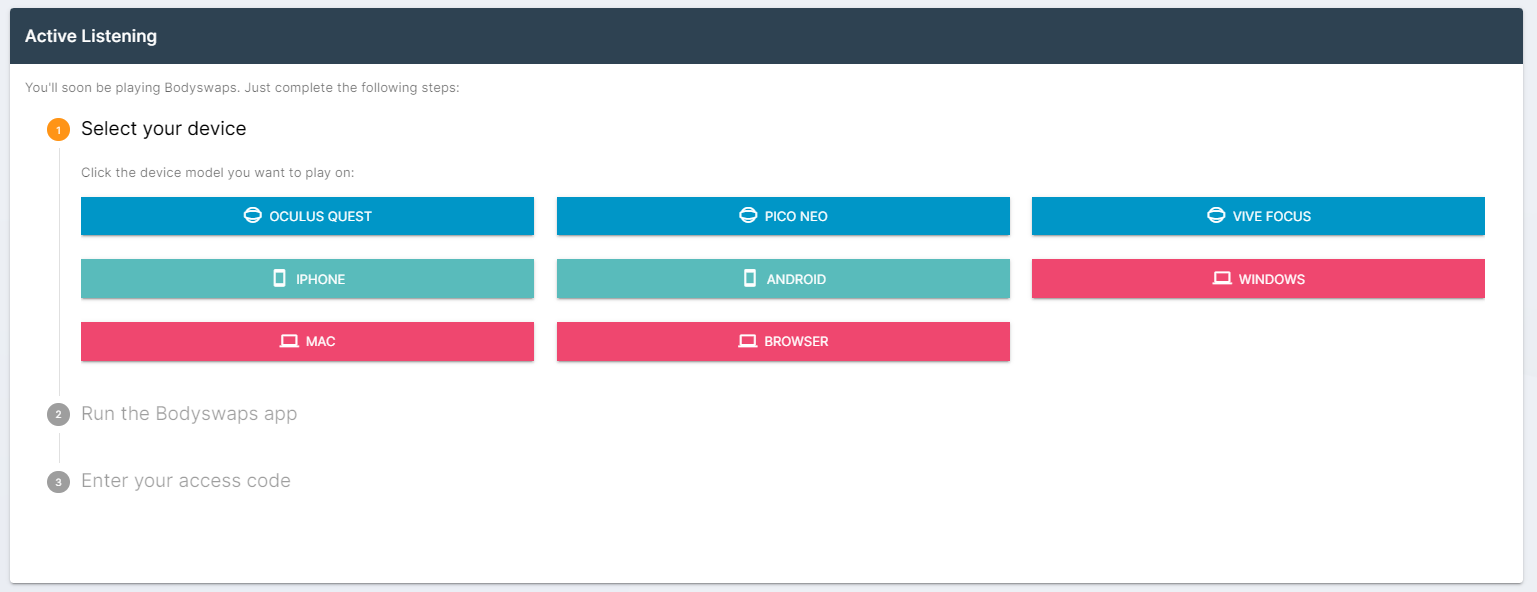
Signing into Bodyswaps in VR using a code
Watch the video below to see how you sign into the app using a code in VR with your virtual hands (holding controllers):