Are Closed Captions (CC) available in Bodyswaps Training Modules?
Yes! We implemented closed captioning options on our training modules for all new content produced from 2022 onwards and have retrospectively added captions to content produced before that date.
On content that supports closed captioning, you will see the CC logo from the main menu. Captioning is off by default.
In 2024 (version 2.12 and later), we also introduced the ability to add a background to caption text and caption prefix.
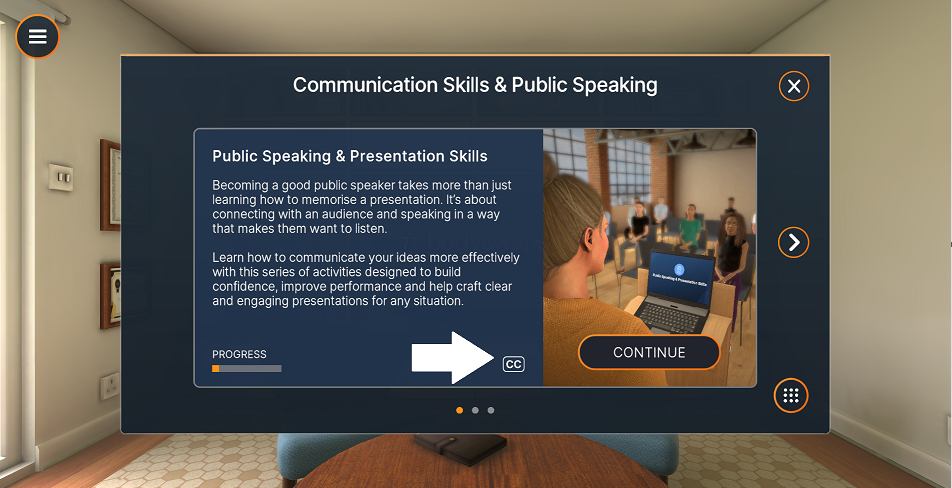
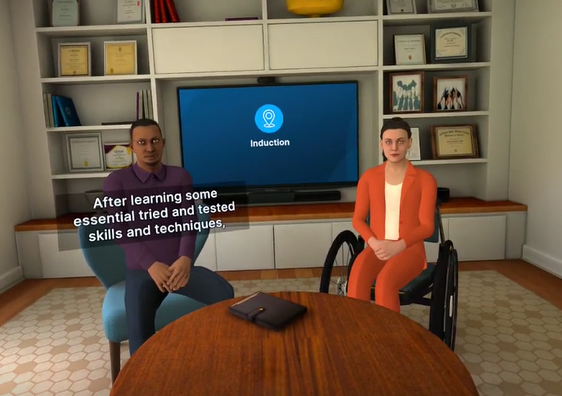
Below is a list of Bodyswaps Modules that currently have closed captions available (CC):
Introduction
- Induction Sequence
Communication Skills & Public Speaking:
- Public Speaking & Presentation Skills
- Active Listening
- Clear Communications
Employability & Job Interview:
- Managing interview anxiety
- Landing the perfect job
- 3 steps to answering (almost) any question
- Interview Simulator
Healthcare
- Navigating Angry Conversations
- Equity & Anti-Racism in Global Healthcare
Management & Leadership
- Understanding Conflict
- Giving Feedback
- Resolving Conflict
Diversity, Equity and Inclusion
- Gender Inclusion
- Navigating Microaggressions
- Bias as a Barrier
- Recognizing Privilege
Turning on closed captions for virtual reality headsets (e.g. Quest 2)
- At a device level - Open the Bodyswaps app on your chosen VR headset.
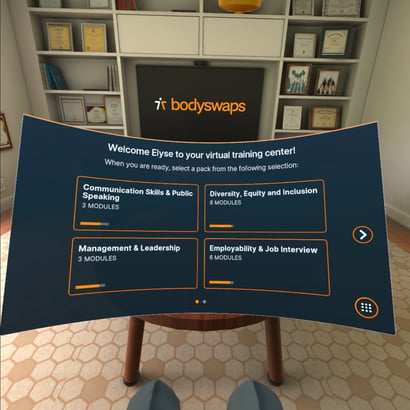
- From the virtual training centre, press the Menu Button on the left hand-held controller and select Accessibility. Under the settings screen, there is a toggle to enable captions. Toggle the captions on and select 'Apply'.
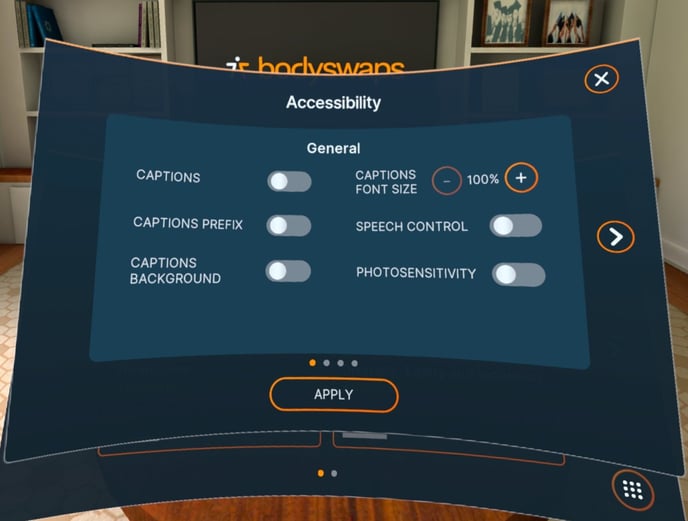
- At an account level - please contact your account support representative and we can enable this by default remotely for all of your registered devices.
Turning on closed captions for PC or mobile device
- At a device level - Open the Bodyswaps app on your chosen PC or mobile device.
- From the virtual training centre, select the Menu Button (burger icon in the top left corner) and select Accessibility. On that screen, there is a toggle to enable captions. Toggle the captions on and select 'Apply'.
- At an account level - please contact your account support representative and we can enable this by default remotely for all of your registered devices.