Device usage modes (auto-logging out of app)
Bodyswaps offers three usage modes in the app designed to assist in particular deployment situations. Specifically this affects how the app behaves regarding users logging in or out of and saved progress data.
AUTO LOG OUT: NEVER
(Previously: Personal device)
This is for learners that are using their own device or one assigned to them for an extended period of time. This is the default usage mode in Bodyswaps.
The user will remain signed in until they explicitly sign out
The user will play the induction sequence once - the first time they launch a module
AUTO LOG OUT: WARN FIRST
(previously: Shared Device Mode 1)
This is designed for when a device is shared between users, typically for a workshop or a when a device is booked in a library.
Users will be signed out when the app is first launched.
Users are asked to 'Continue' or 'Sign Out' prior to launching a new module or after twenty minutes of inactivity.
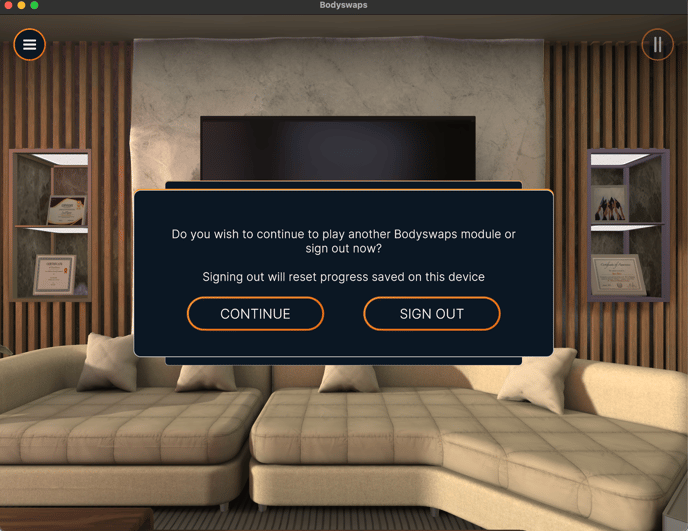
AUTO LOG OUT: ALWAYS
(previously: Shared Device Mode 2)
This is for situations where there is a rapid turn around of users on a set of headsets and you want to make sure that the users always goes through the induction sequence.
Users will be signed out when the app is first launched.
Users will be signed out when a user leaves a module or at the end of each module.
New users will always play the induction sequence.
Guest users
Bodyswaps allows guest users to sign-in into the app. When a user signs in as a guest:
The user is signed out automatically after every session or after 20 minutes of inactivity.
The user will always play the induction sequence
How to change the setting?
The device mode can be set either:
- at an account level in Bodyswaps Go by Bodyswaps team (please reach out to your Customer Success champion or email support@bodyswaps.co)
- in the app via the settings menu (if permitted) - illustrated in the video below (steps to accessing settings will vary by device type, read how to access in-app settings on all devices for more information).