Documents Tab
In some of our training modules, there is an option to use your own documents inside the simulation. For example, you can use your own presentation slides in our Public Speaking and Presentation Skills module like shown in the image below.
To upload your own documents, you will need an account on Bodyswaps Go. If you do not have an account, please visit the Registration & Sign In article.
On the left-hand side is your navigation bar - please select Documents as show in the image below.
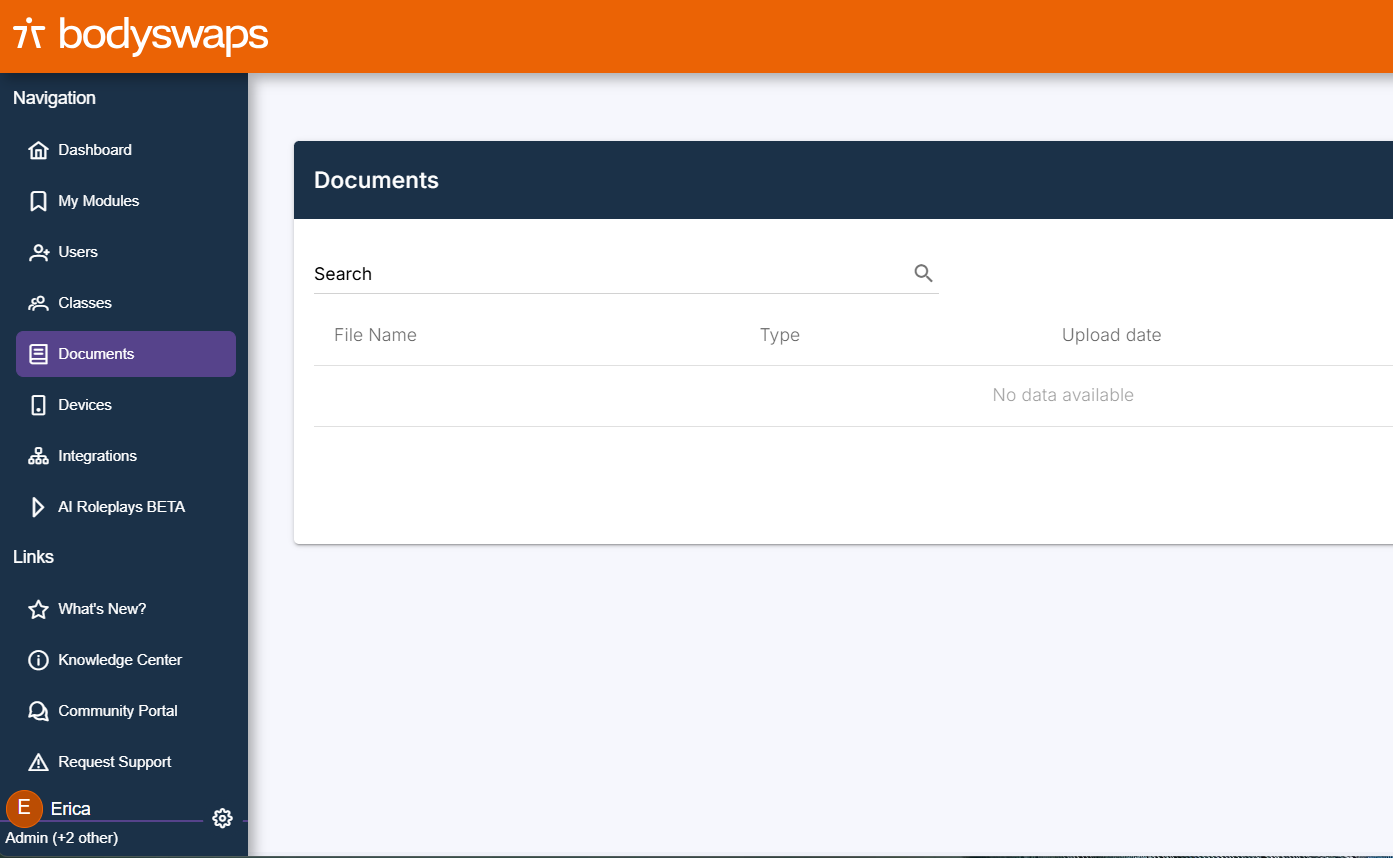
This will show you all your uploaded documents. This will be empty the first time.
Click Add File to upload a presentation as demonstrated in the image below. Use the file browser to select your presentation.
We accept presentations in PDF format - note that files must be less than 10Mb in size. If you are using Microsoft PowerPoint, Google Slides, or Keynote, please export slides in PDF format.
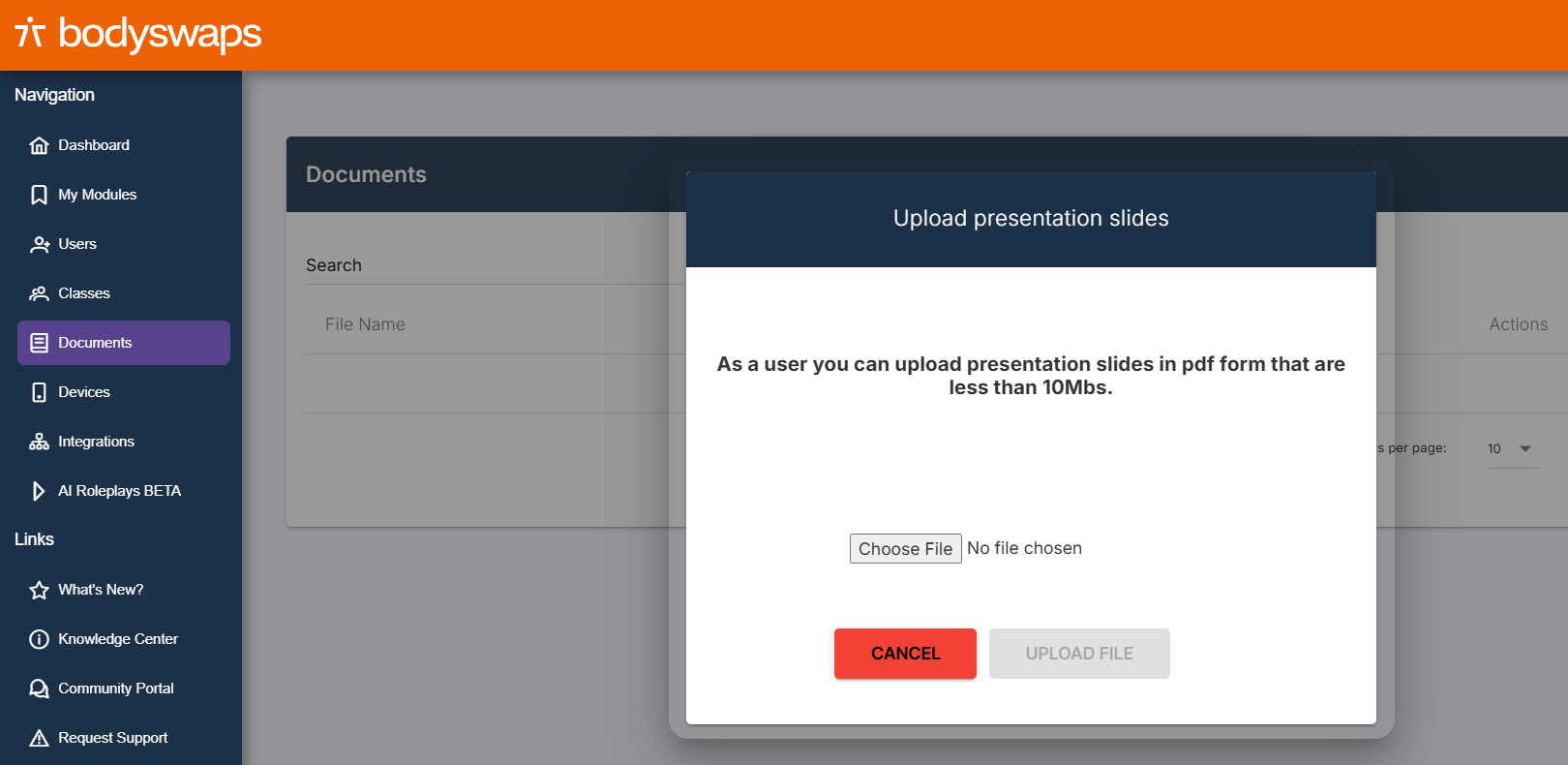
Return to the app, and press Back.
Then, click on the Refresh button at the bottom.
Your presentation should now be visible in the selection of options as shown in the image above.