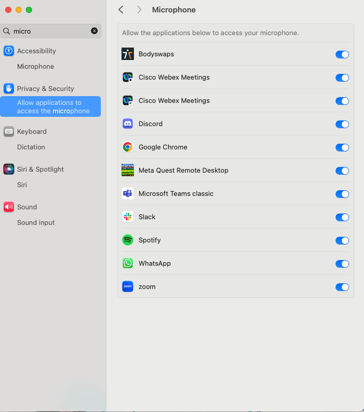Microphone Permissions
This article covers the microphone permission settings in PC and VR.
Contents:
General - In-App Settings
In the Bodyswaps app, please confirm (see how to find in-app settings on all devices) that the correct microphone is listed in under the "Systems" heading:
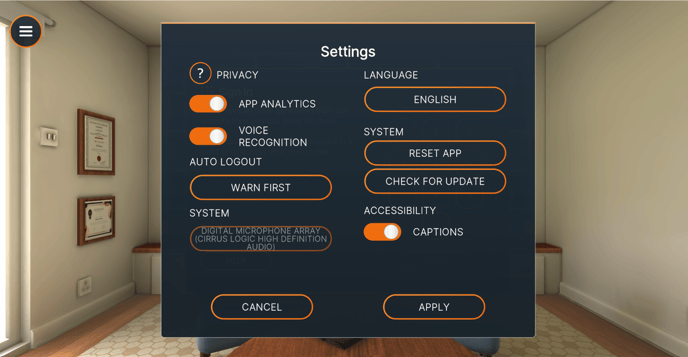
VR
On a Quest, you can confirm microphone permissions are enabled for Bodyswaps via:
- Headset settings
- By clicking the three dots icon on the Bodyswaps app card in the App Library
The video below walks through the two options:
PC
Windows
On your PC - navigate the following route:
PC Settings > Apps > Installed Apps > Bodyswaps > three dots on right hand side > Advanced Options > App Permissions > Microphone: ON
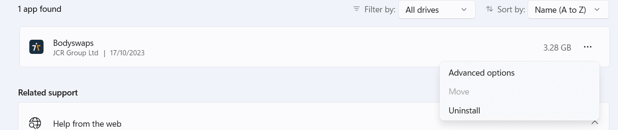
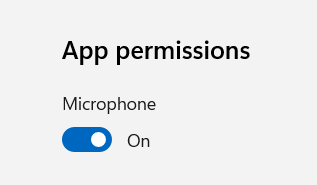
MAC
On your MAC - navigate the following route:
Settings > Privacy & Security > Allow applications access to the microphone > Bodyswaps toggled ON