Pathways
Pathways let you combine customisable AI roleplays, scaffolded modules, shorter activities (theory and practice), quizzes and questionnaires to craft personalised learning experiences for your learners.
To access Pathways in the app, please ensure your app is updated to version 3.0 or later.
3. Assigning a Pathway to Students
Or sign up for the Bodyswaps Academy for a self-service course on all you'll need to deploy pathways.
📹 Video Walkthrough
Building a Pathway in Bodyswaps Go - Watch Video
Creating a Pathway
Step 1: Open the Pathways Tab
Go to the Pathways tab in Bodyswaps Go.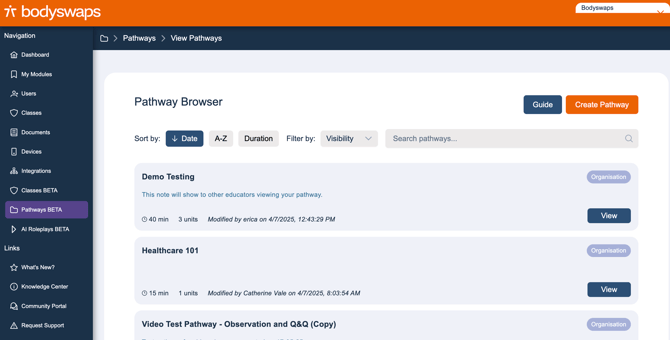
Step 2: Select "Create Pathway"

-
Enter a name for your Pathway
-
Choose the visibility setting
-
Private: only visible to you
-
Organisation: visible to other admins/coaches in your organisation
-
- Add a brief description to help colleagues understand the goal of the Pathway
- Click Next – Build your Pathway
Step 3: Add Units

Choose from the following unit types:
- Roleplays
AI-powered roleplay templates customisable by educators.
Check out our AI Roleplays article for more information.
- Exercises
60+ bite-sized lessons (5–10 mins) focused on key theory and practical skills.
- Modules
35+ scaffolded learning journeys (15–45 mins), structured around learning outcomes.
- Quizzes
Create multiple-choice assessments that integrate seamlessly into the app.
- Questionnaires
Open-ended surveys with voice-to-text transcription support.
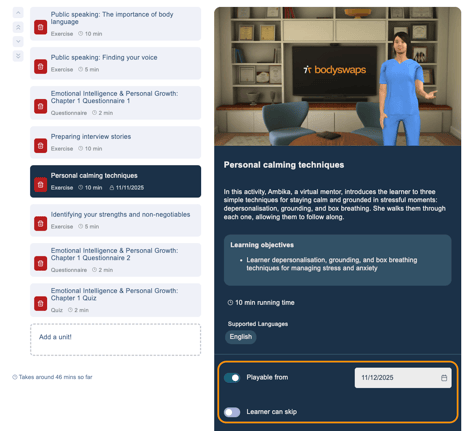 Control Access & Progression in Pathways
Control Access & Progression in Pathways
You can now:
-
Set “Playable from” dates for each unit to control when learners can begin.
-
Make units skippable, giving learners more flexible learning paths.
Both features can be toggled on or off directly from the Pathway editor:
-
Open your Pathway.
-
Select the unit you want to edit.
-
Use the available options to set the access date or enable skipping.
Accessing Pathways Without a Class
Users can explore Pathways outside of class assignments by entering either a My Modules code or an Anonymous code in the Bodyswaps Go app.
Once a code is entered, the Pathways section will appear in the app’s main navigation.
What You'll See:
-
Anonymous Code:
View Pathways that are:-
Published to your organization
-
Published publicly by Bodyswaps
-
-
My Modules Code:
In addition to the above, you’ll also see:-
Pathways you have personally created
-
A My Modules code is a unique code tied to your personal or assigned learning content.
An Anonymous code is a general access code often provided for organization-wide or public experiences.
To learn more about different short codes, check out our Short Codes article
Assigning a Pathway to Learners
Need help?
📹 Watch the Assignment WalkthroughAssigning Pathways to Learners - Watch Video
Step-by-Step
-
Navigate to the Classes tab.
-
Select an existing class or create a new one.
(More info: [See Classes] ) -
Select the Assignments tab.
-
Click "Add a course or module…"
-
Browse available Pathways:
-
Click View to preview units and total runtime
-
Click Add to assign the Pathway to your selected class
-

🆕 This is a New Feature — Help Us Make It Even Better!
We're excited to bring you Pathways—and we want to make sure it works for you.
We’d love to hear:
-
✅ What you like or find helpful (we share positive feedback with our product team!)
-
🛠️ What’s not working or could be improved (so we can fix it fast)