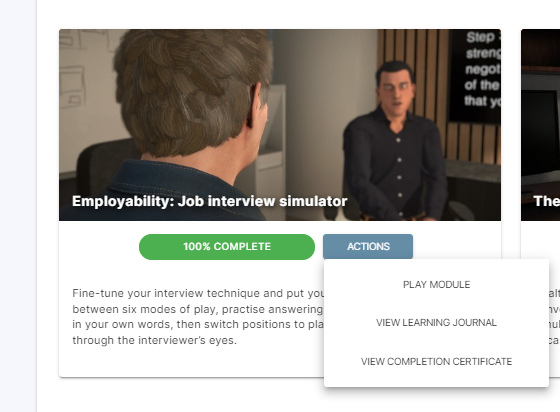My Modules Tab
The My Modules page (Previously: Learner) is viewable by all users of the system.
The My Modules page allows you to:
- Create a short code to personally sign into the app - click here for instructions.
- Review the modules that you have access to - click here for instructions.
- Review completed modules, previous progress, and access related documents - click here for instructions.
Generating an access code
Access codes are used to sign in to the Bodyswaps app. When signed in, each users' progress is saved to their online account.
- Log into your Bodyswaps Go account using email / password combination here: https://go.bodyswaps.co
- Select the Learner Tab. Here, either:
- Click on the GET ACCESS CODE button to sign in generally.
- Click on the PLAY button on the module you want to begin to receive access instructions.
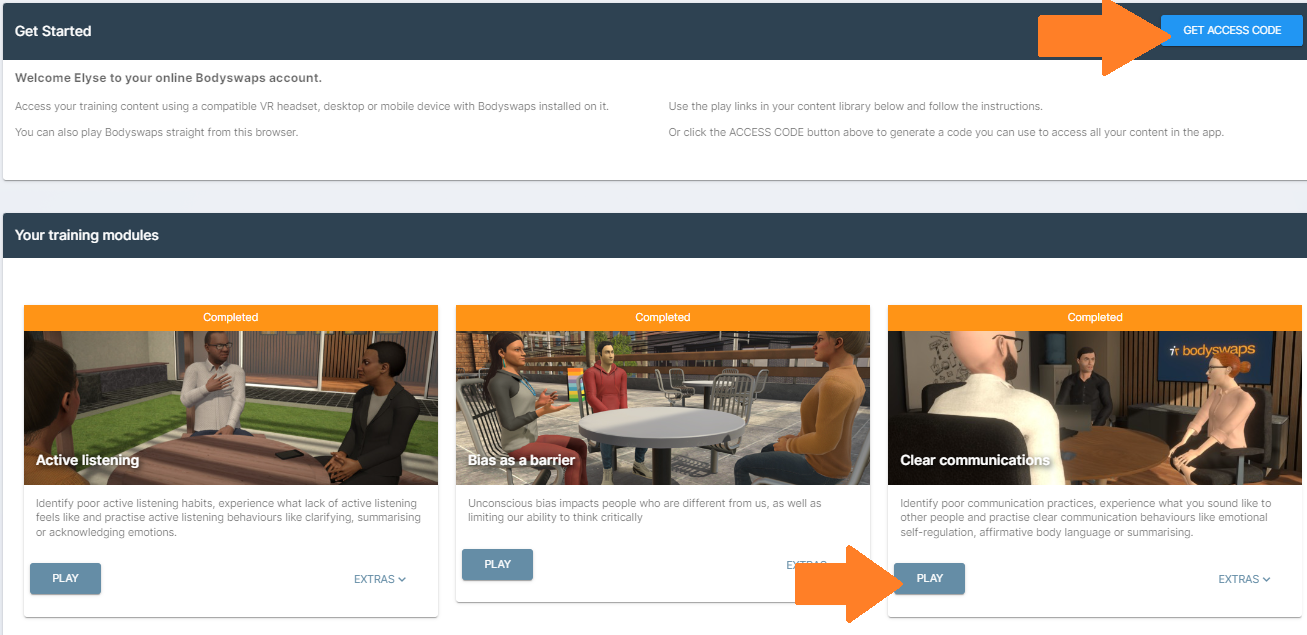
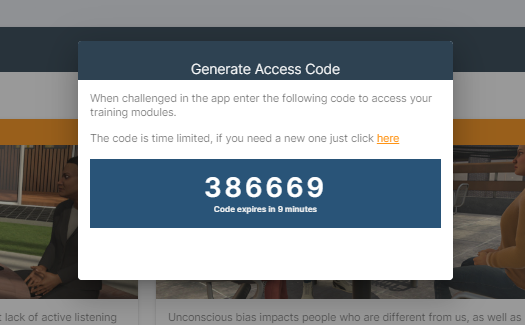
Note: Codes are valid for 10 minutes but can be generated as many times as needed.
If you've chosen PLAY, you will be redirected to the page below:
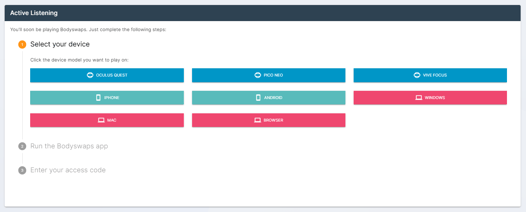
Here you will need to:
- Select the device that you'll be using
- If you have 'Browser' enabled on your account, you can play the module in the browser window that you have open and no code is needed.
- Run the Bodyswaps app on that device (download links will be available here)
- Generate a code.
Using the code in Bodyswaps app
Navigate to the Bodyswaps app on your chosen device. It will prompt you to enter the six-digit code that you generated via the Learner tab.
After entering the code it will check with the server and download the relevant settings to your device.
Note: For additional information on accessing assigned training modules, please click here.
Content Library
As an Administrator, this page shows all the content in the Bodyswaps library that has been activated for your account.
As a Learner, this page only shows the content that is available to them, controlled by account Administrators on a user-by-user basis (learn how to restrict this here).
You can sort your modules by:
- Alphabetical Order (A-Z)
- Alphabetical Order (Z-A)
- Completion (most complete first)
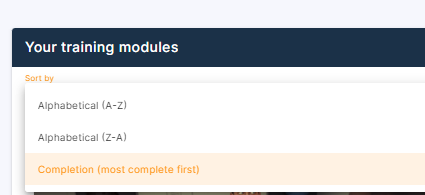
Progress tracking, Certificates & Journal Notes
Once you have started a module, your Learner tab will update as you progress through 'checkpoints' as shown in the image below.
This means you can exit the module and pick up where you left off at another time.
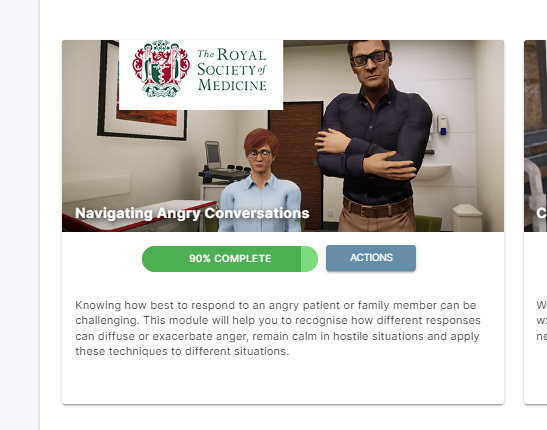
Note: You must be signed in to the app for your progress and completion to be tracked. If you are training anonymously, you will not receive a certificate and your progress will not be tracked.
You can check if you are signed in by accessing the 'User Profile' page in the app.
By clicking on Actions, you can:
- Play the module
- Download your certificates for completed modules (these will also be emailed to you)
- Access your Learning Journal as a PDF or learner reports where available (currently limited to the TeamSTEPPS module)